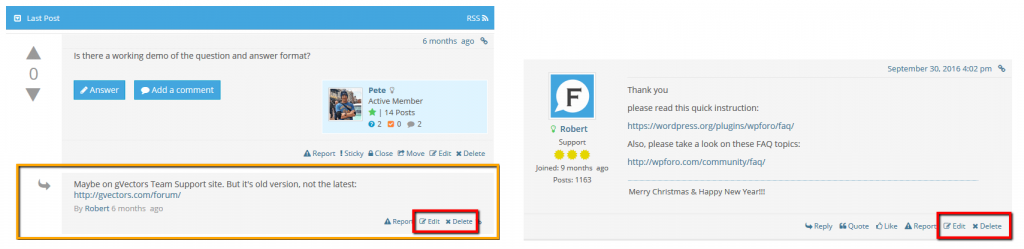Greetings! You're here because you've been chosen as part of the elite Forum Moderation Brute Squad.
The forums are split into three parts:
- Moderator's Forum (available to Mods, Admins and the current DBGA BoD).
- Player Discussion - Q&A style forum for Dagorhir players.
- War Council Discussion - Standard message board for chapter administrators.
Below, you will find basic instructions on how to use the various functions and tools available to you as a forum moderator.
Realm Leader Discussion Forum (Standard Format)
On each post, there are a number of buttons which serve as the moderators' tools.
- Solved – Adds solved icon and [solved] prefix to topic
- Sticky – Makes this topic sticky (It’s always listed on top of topic list)
- Close – Adds closed icon and doesn’t allows users to post a new reply
- Move – Allows to move topic to another forum. Opens a pop-up window with target forum selector.
- Edit – Allows to edit topic’s first post content
- Delete – Deletes Topic with all replies permanently (no way to undo)
First Post Moderation
When a new user creates a post for the very first time, their post will await moderation until it is manually approved by a Mod or an Admin. This helps cut down on spam or fake accounts.
To approve a new post, simply click the "Approve" button on the bottom toolbar of the forum topic.

How to Ban a User
Let's face it: sometimes, you've just got to ban a user. Either they're a spam-bot, or they break the rules too many times, you need to be able to cut off their access (whether permanently or temporarily).
To ban / suspend a user:
- Hover your mouse over the Community tab in admin toolbar at the top of your screen.
- Scroll down and click on the Members link.
- Find the member you wish to ban, and click the Ban option, under their name.